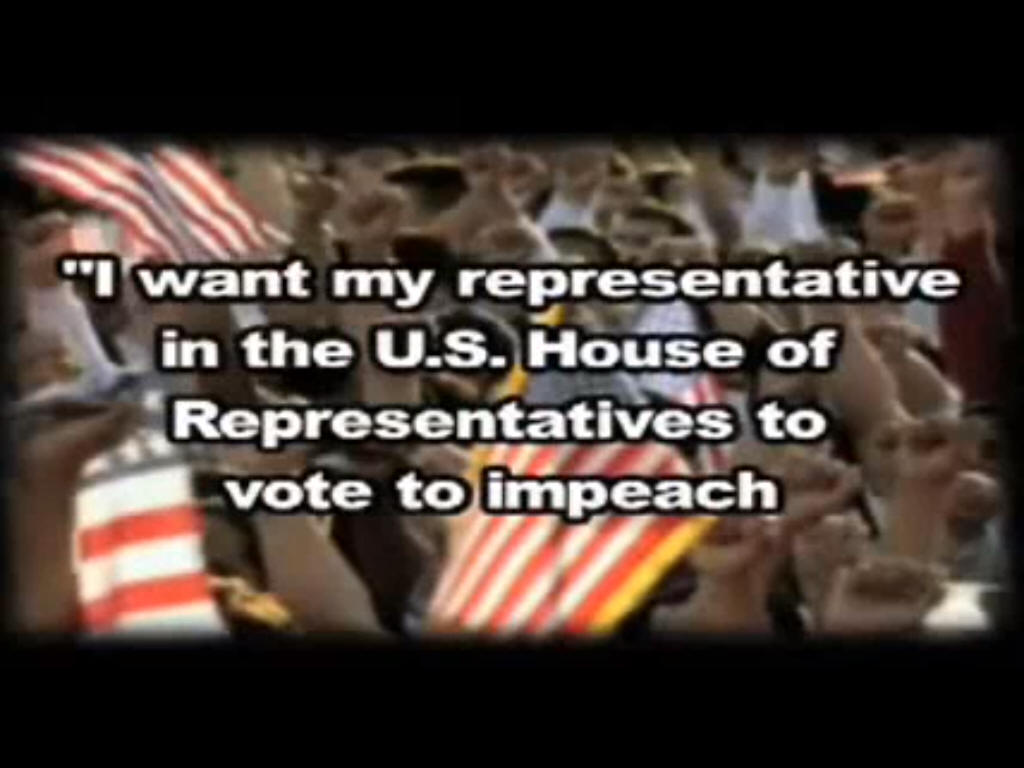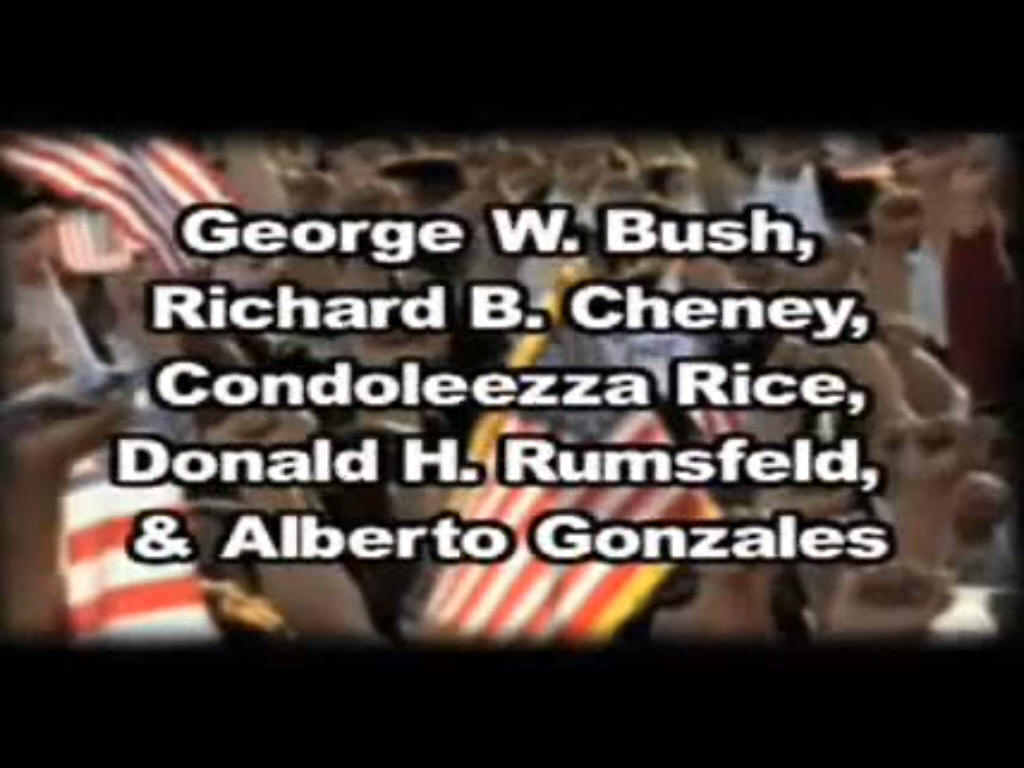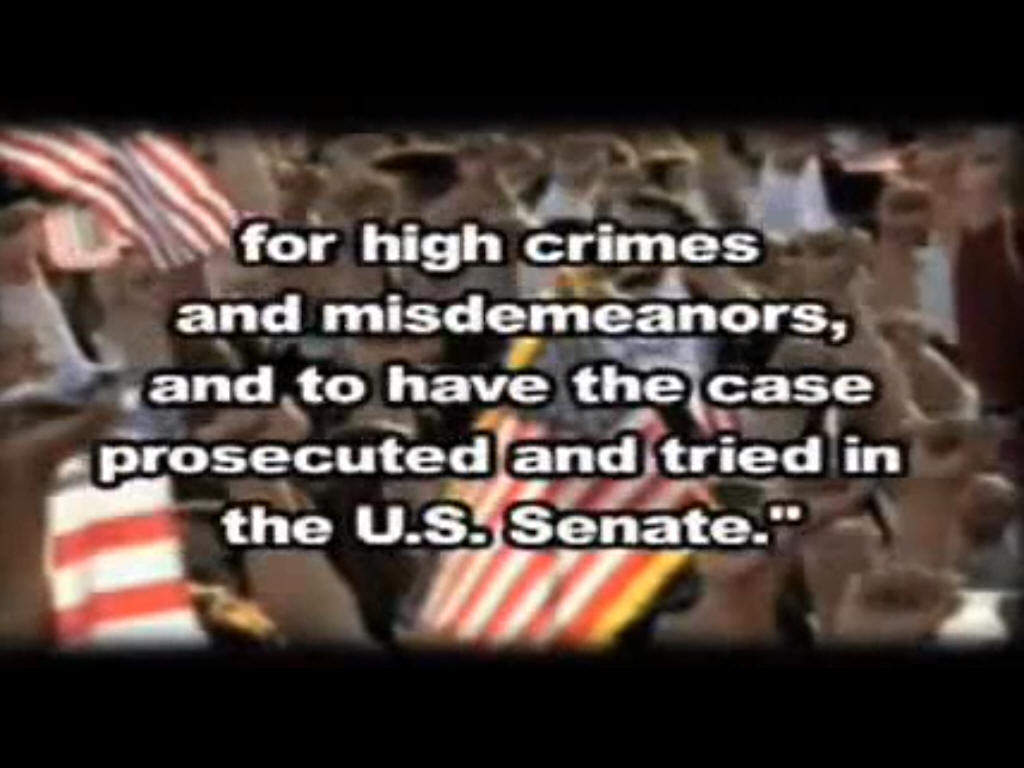Making Your Own Films
by David J. Stewart
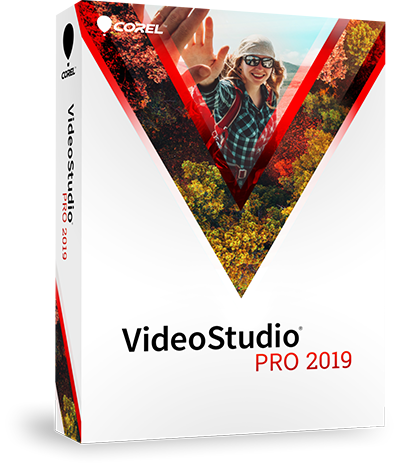 I encourage Christians to make films and get the truth out. You can
upload your films, burn them to DVD to share with others, or watch them
on your 300 inch television screen (just kidding). It is easy to
make professional looking films on your home computer with just
Corel Visual Studio software and a high speed internet connection
(which I think everyone has today unless you live in a third world
country).
I encourage Christians to make films and get the truth out. You can
upload your films, burn them to DVD to share with others, or watch them
on your 300 inch television screen (just kidding). It is easy to
make professional looking films on your home computer with just
Corel Visual Studio software and a high speed internet connection
(which I think everyone has today unless you live in a third world
country).
WARNING: do not buy MAGIX MOVIE EDIT PRO.
I used to use the program, but had lots of frustration with videos hanging
up, dragging in playback speed. I regret recently buying their latest
version, which I cannot even use it is so bad. It gives me an error message
when I try to capture a screen video. Other people have had the same
problem. So do yourself a favor and DON'T BUY MAGIX! I went and didn't some
reading and bought COREL VISUAL STUDIO instead, which worked without any
hang-ups or problems. I was able to capture screen videos right away. There
are a lot of tutorials online to help you, which is awesome! Read online and
you will find that MAGIX is inferior software. GET COREL and you won't be
disappointed!
I love COREL. With MAGIX you have to crop the video
before you capture the screen, but with COREL you do it afterwards, which makes
a lot more sense, giving you full control and more options. I didn't know what I
was missing when I only knew about MAGIX. GET COREL! I have nothing to gain by
promoting COREL, I just love the program! Plus COREL has much more features and
better tools.
What's really exciting is that there are tons of
free resources available on the internet to use in your movies, whatever
software you choose.
You can record from MILLIONS of copyright-free videos on
YouTube to use in your own films. It's called
"CREATIVECOMMONS," which
you can SEARCH HERE. I use YouTube for most of my videos.
Just go to YouTube and type in "creativecommons."
DO NOT put a space between the two words in the search engine. Use a
comma and add whatever you want you search for. For example, if I want
to search for cats, I would type... "cats, creativecommons" in YouTube's
search window. And there you have it. I'm going to share with you some
very helpful tips later if you do decide to get MAGIX or already have
the program. That should get you off to a great start.
The publisher of every video you see in the
search results has given you permission to use their videos freely in
your own films and movies. Pretty neat huh? You can also search Blip,
Google, Flickr, Wikipedia and others for various Creative Commons images, videos and
media to use copyright free. This way you don't have to worry about
YouTube blocking your video or deleting your account.
Great Audio and Background Music
for Your Films
There's nothing more frustrating than making a
lengthy video, having spent 100 hours or more putting it all together, and then
YouTube rejects it or tells you that you're using Matched Third Party Content
(which means there's the potential for someone to threaten and/or sue YouTube
and your channel being banned). It's not worth the hassle. I completely
understand why YouTube is so strict about copyright infringements, because some
people go bananas over their stuff. As a born-again Christian who loves the
Lord, it is my desire and privilege to share and freely give away everything
I've ever done with music, ministry, recipes or whatever. I love to share my
life, all of it, which the Lord has freely given to me. God is a good God. My
reward is in Heaven.
Creative Common Music
(legal music for videos)
I used to search for royalty-free music, but no
longer do, because many of the songs are still copyrighted. I now search for
“CREATIVE COMMONS,” so no one can say anything. I can't stand when people horde
things. The greatest things in life are not things. The Bible says not be to
friends with anyone who places a dollar value on everything. Go away!
You can download 350,000 songs and music
(no royalty and no copyright) at...
Jamendo Music
|
54394 Albums Available Legally
to Use
You only need a few nice songs to make a movie.
There are many sources of sounds and music which you can use. I never
sell my videos and never will. This webpage doesn't deal with commercial
videos. I'm just sharing with others how I make my videos, which are
always free and I upload them as CreativeCommons to YouTube (so you can
use anything from my videos in your own). Here's a full-length video I
just made titled,
A
NATION IN PERIL.
Also, if you have a synthesizer keyboard,
Band-in-a-Box or any type of musical arrangement software on your
computer... you can make your own background sounds and effects very
easily. The possibilities are endless.
You can record any song that you can hear on
your computer with
MIXCRAFT
(I just use the basic version of MixCraft). The great thing about buying
MixCraft is that once you purchase it, it's yours FOR LIFE. You
can download it 10 or 15 years from now again if you need to. You only
have to buy it once! If you lose your registration ID and CODE, just
e-mail the company and they'll search for your order. That's awesome!!!
I recommend the pro version if you do a lot with music.
With the MixCraft software, anything that you can hear
on your computer can be recorded... If not, run a 1/8"
stereo jumper cable between your audio OUT port (blue) and your
microphone IN port (pink) on back of your computer. Make sure these
audio ports are enabled in your "Control Panel" "Sounds and Audio
Devices" folder and the volume turned up.
Of course, as always you are more than welcome
to use anything from my website for your own Christian films, videos,
articles and website. It's all public domain. No credit need be given.
God is keeping track of my labors. There are several hundred sermons on
my websites that you can freely use in your films, all copyright free.
I used Dr. Jack Hyles' MP3 sermon "I
SHALL NOT BE MOVED" toward the end of my film for both quotes.
Here's Dr.
Hyles' sermon page. People get bored just listening to a voice, so I
combine music behind the voice to make it interesting. I recommend this
technique.
Here's a movie that I made...
A
NATION IN PERIL
When I was getting started, I sincerely thought it
would cost over $1000 to buy software to make a movie. You can get everything
you need for only $79. I thought it was going to be hard to learn, but it turned
out to be very simple. If you can click and drag you can make a professional
looking film. You can import movies from DVD right into COREL if they're not
copyrighted.
Note: I'd recommend at least 10 gigabytes
free on one of your computer's hardrives to make videos. If you have a newer
computer, you likely have all the space you need. You can use a laptop. You
can find out how much space you have by double-clicking on "My Computer" on
your Desktop. Right click on your "C" drive (or other drives you may have)
and select "Properties" at the bottom. Here you'll see how much space you
have remaining on this particular drive. What I do is store as much as
possible on an external USB drive (which frees-up much needed hardrive space
for my programs, particularly COREL). Videos simply require a lot of space. If you don't have enough space, then
you can purchase an external USB 2.0 drive.
A word of advice to the wise is to never trust a hardrive! I've lost terabytes
of data because of external drives which went bad. It is all too common. Even
name brand drives go bad suddenly. It's all from China and Taiwan, cheap
garbage. Although there are recovery CD programs available, they don't always
work, as it didn't on my drive. I had a terabyte drive almost full and it went
bad. I could send the drive to a clean lab (a dust-free lab that specializes in
recovering date from frozen hardrives, but it costs over a thousand dollars).
The answer is to get multiple external drives and BACK-UP all your important
data regularly. ALWAYS have at least two copies of your important work in
additional to the original.
My "A NATION IN PERIL" film (1:45 hours
long) required 919 megabytes when I exported it as a .WMV file. That's what
I uploaded to YouTube. So it's basically one gigabyte in size. You don't
need a lot of space to load the program (COREL), but the videos you make
will take up a lot of space. To burn my project as MPEG 4 (which is the
recommended format for DVDs) to DVD disk requires 4.5 GB, which barely fits
on a standard 4.7 GB DVD. I all depends on the final size that you render
your video. With COREL I use the lowest resolution at 720 x 480 at 2.5 Mbps.
It uses the least space and works fine for YouTube videos. As a rule, use
the highest resolution you need to get the quality that you desire. For
simple preaching videos, you don't need high definition videos that require
massive space.
Raw MPEG 4 (MP4) video imported from a HD (high-definition)
camcorder can use up hardrive space quickly. Ideally, I recommend having at least one
Terabyte of space free in my opinion (which is way more than you
need). Hardrives have really become inexpensive. You can buy an external
2 terabyte hardrive that plugs into your USB port for $139 (see below). The USB
drive appears in Windows Explorer or My Computer just like any other computer
drive letter. You can specify within MAGIX the directory where to save completed
videos (you'd specify your USB drive) in "Preferences." You can also copy/paste
files to a USB external drive just like any other drive. Nearly all external USB
drives running on modern systems are plug-n-play compatible.
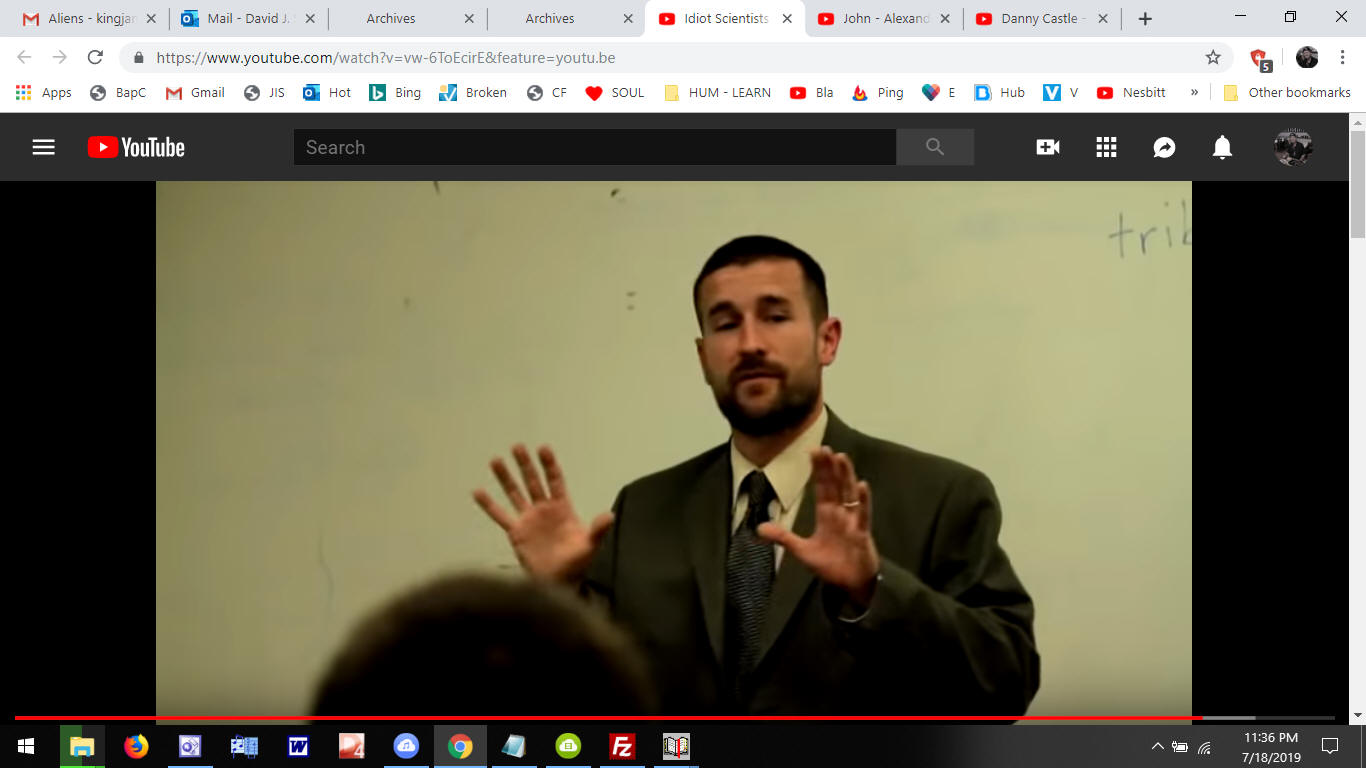
General Movie Making Tips
The hardest part about making a film is
gathering all your resources together and actually figuring out what to
make. Putting it together is the easiest part. I save often and save an
extra backup copy as I progress because THINGS HAPPEN. MAGIX will at
times abruptly freeze up when you go to open a big folder to import a
file, and you'll lose anything not saved. SAVE OFTEN!!! That is why I
don't like MAGIX. So far I haven't had any problems with COREL.
Click on "EDIT" at the upper right-hand of your
screen to build your film.
Green Screen is Awesome!
What is "green screen"? Green screen allows
you to put any background that you want behind you or an image. For example,
you can play guitar and put an ocean behind you,
Here's a Green
Screen video which I made and how I made it (it's a very simple
process). Hollywood uses Green Screen or Blue Screen sometimes, either
works. That's how they put mountains in the background where their are none,
or display massive explosions and other interesting things.
How to Import Photos and Videos
to Your Storyboard
It's amazing how the simplest things can be the
hardest to figure out. I want to save you such headaches. It is so easy
to import graphics to your movie. Just click and drag! If you don't know
this, it can be frustrating. Just click on the "Import" tab at the
upper-right of MAGIX. This brings up your file tree on your computer and
you can browse for the file you want on your hardrive. Just click the
item you want and then drag it onto the storyboard. This is the main
method that I use to import saved videos and photos into my movie. The
Storyboard is where you make your movie on the bottom section of MAGIX.
Removing Annoying Background Hiss
from Audio
 I
have both MAGIX and COREL. So often use MAGIX MOVIE EDIT PRO
(I have the "PLUS" version, which is $99) just to improve audio quality.
You can import an MP3 or WAV file and then double-click on the track (or
right click and select "Properties"). In properties you can put a check
into the box for removing hiss or other options. I usually select "weak"
or "medium" at a range between 6 or 15. There's a trade off though. As
you go stronger with the hiss removal tool, your recording will begin to
sound garbled if you use "high." Albeit, this feature WORKS well.
I
have both MAGIX and COREL. So often use MAGIX MOVIE EDIT PRO
(I have the "PLUS" version, which is $99) just to improve audio quality.
You can import an MP3 or WAV file and then double-click on the track (or
right click and select "Properties"). In properties you can put a check
into the box for removing hiss or other options. I usually select "weak"
or "medium" at a range between 6 or 15. There's a trade off though. As
you go stronger with the hiss removal tool, your recording will begin to
sound garbled if you use "high." Albeit, this feature WORKS well.
Having said that, I have learned that an even
better way to remove hiss is to use the "Equalizer" feature instead
(also found in "Properties"). It's a standard graphics equalizer which
has about 10 bands you can adjust. Your bass is to the left, your
treble is to the right, and your mid section is in the
middle of course. To remove background hiss, just lower the last band.
It's the control all the way to the right (treble). I lower it to about
25% or sometimes down completely. This one band control will remove more
hiss than the hiss removal tool will (and it won't garble your audio).
As a general rule, I lower the treble on
sermons. If the original audio doesn't have hiss, I never adjust it.
Leave it alone if it sounds good already. You'll find that most sermons
are recorded with much treble and hardly no bass (umph). I like to raise
the bass band (all the way to the left) to about 75% to give preachers a
more authoritative sound (a powerful manly voice). I don't enjoy sermons
as much where the preacher's voice sounds empty, thin and all treble. A
little bass makes a big difference. I adjust all the bars a little bit.
Each piece of audio that you import will be different and require
different settings. There are numerous presets in MAGIX already. One is
for male voices and another for female. One is for stereo music. Your
ears are the best tool though, let them guide you.
This tool in MAGIX is great for fixing audio
with noisy background hiss, which is inherent to cassette recordings. If
you have some old tape recordings and would like to clean them up, MAGIX
is helpful. Sometimes a PA (public address) system will act up for one
reason or another and it sounds terrible during a sermon recording. By
removing the treble (band adjustment all the way to the right), it
really cleans up the recording.
I do want to mention though that as a lover of
music and audio, I try not to lose any more treble than I need to.
You'll learn as I have that there's a sweetness to an original
recording. When you remove the high end (that is, the treble), you lose
a lot of the ambience of the overall piece of audio.
I also use these features in MAGIX to adjust the
audio in a video. Simply right click and select on "Properties" on the
bottom track (or just double-click the track and the Properties window
will come up). Remember, the video track is on top and audio is on the
bottom on your storyboard where you make your movie. If you don't see
your Storyboard, click on "EDIT" in the upper right-hand corner.
To burn a DVD, Blu-Ray or other options for
exporting, click "BURN" in the upper right-hand corner. I mostly export
my films by going up to "FILE" on the top drop-down menu, then select
"Render As" to export as "Windows Media," et cetera. I almost always use
Windows media (.WMV) because it's YouTube friendly and the size of the
files are much smaller than MPEG.
Adjusting Your Film's Volume
Using the mouse, just click and grab the diamond
on your audio track and move it up or down.
Each video that you import will have separate
video and audio tracks. The video track is on top and the audio track is
on the bottom. To adjust the volume of a video, right click on the
bottom track and look for "Set Volume." Here you can select the
preferred volume. I learned a little trick. I've had situations where
-12dB is too quiet, but -6dB is too loud. The program doesn't give you
the option of choosing -9 dB. in between. So what I do is right click on
the lower audio track and go to "Volume Curve."
You'll now see a green line in your lower audio
track, which is how you can adjust your volume to -9dB or +9dB or
wherever you want it. It's important to adjust your video clips and
music accordingly so that your film will be pleasant for the viewer. The
worst thing is for a listener to have to continually turn their volume
up and down because the film is poorly made. Some videos are louder than
other, so it's up to you to adjust them as you make your film.
How to Use the “Print Screen SysRq” Button On Your Keyboard
Here's a really great tool that's very simple to
use. It's been in front of you all the time and you probably didn't even
know about it. It's the "Print Screen SysRq" key next to your numeric
pad on any standard computer keyboard. When you press this button, it
records everything on your screen. You can then paste the contents
directly into Microsoft Front Page or numerous other
programs, including Microsoft Paint which every Windows-based
operating system has. It will also paste in Microsoft Word. Paste the
contents by pressing the "Ctrl + V" keys together on your
keyboard.
If you only want to use a portion of an image,
you can click the "Select" tool (upper left screen) within Microsoft
Paint, then click and drag a box over the portion of your image that
you want to use, then copy/paste to your webpage.
The "SysRq" part of the key simply means that
you need to have some type of program loaded that will allow you to
paste what you have copied by pressing "Print Screen." Word
Pad doesn't
work. You need Microsoft Word, Publisher, FrontPage or Microsoft Paint. There are
numerous programs that will work too, like Adobe Photoshop.
What's really neat is that you can capture a
moving image in any movie or film. I captured the following three images
while the video was playing on YouTube.
Here's the original video. At
the very end of the video I pressed the "Print Screen SysRq" button at
three different times and places to capture these three images.
Obviously you'll have to rewind the video and press play again to
capture each image.
The following .JPG images were captured simply
by pressing the "Print Screen SysRq" button on my computer's
keyboard. I then use "Ctrl + V" to paste the photo into Microsoft
FrontPage (2003 version). As mentioned, you can also paste photos into
Microsoft Word, Adobe Photoshop, Microsoft Paint and certain other
graphics programs...
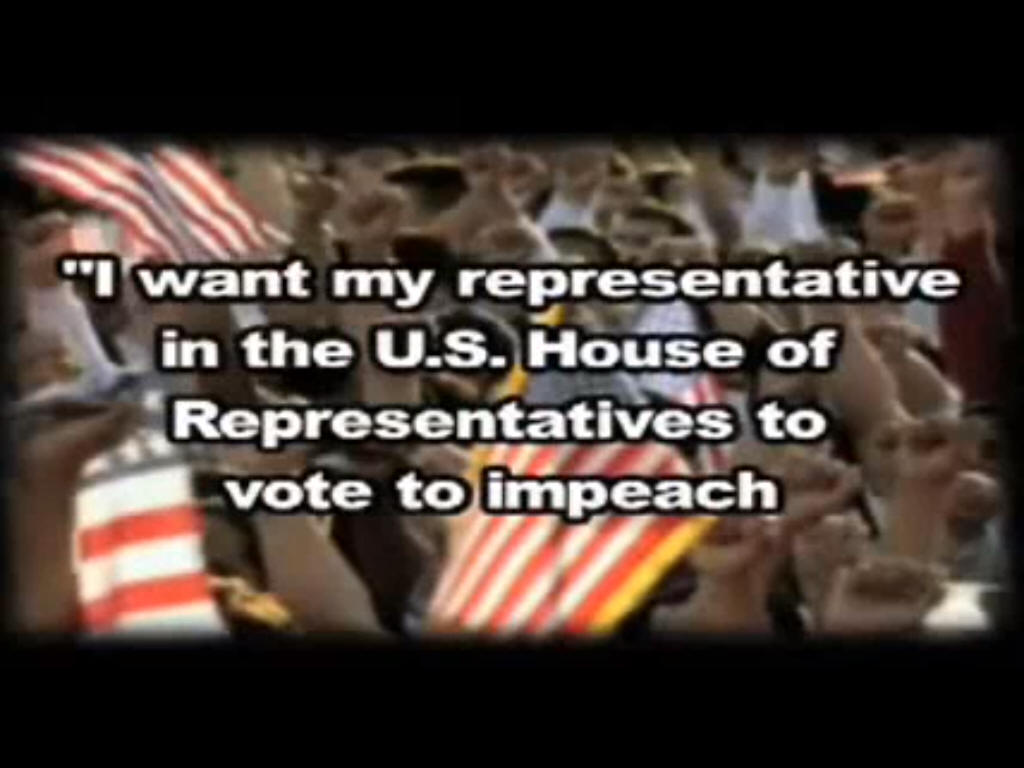
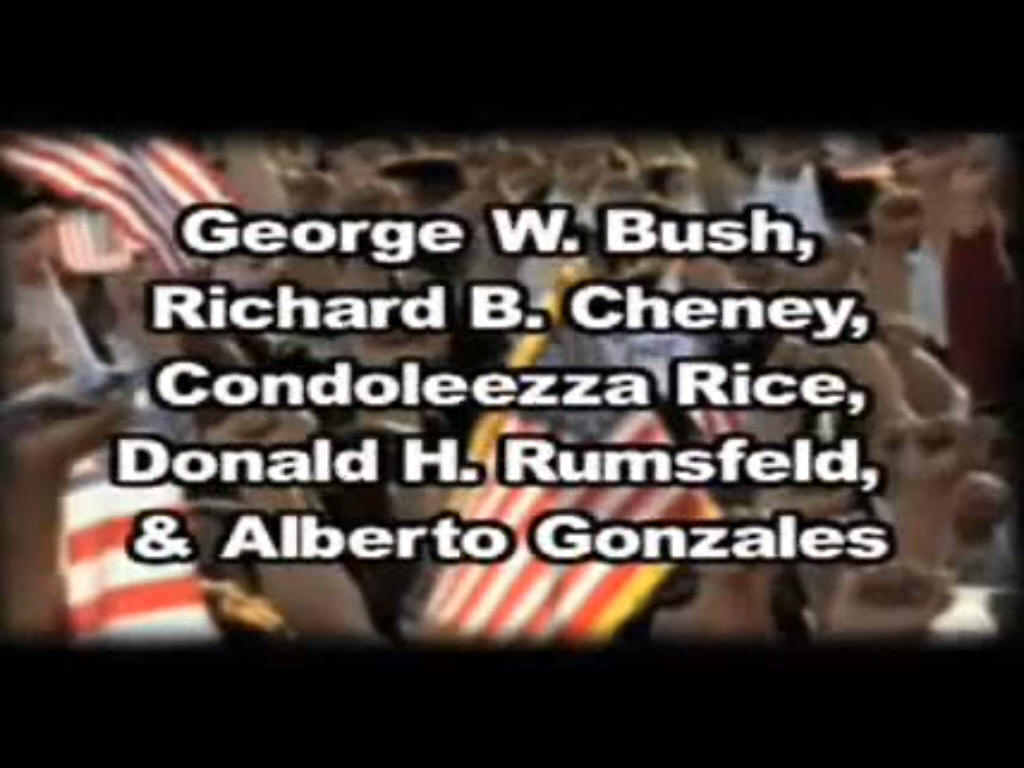
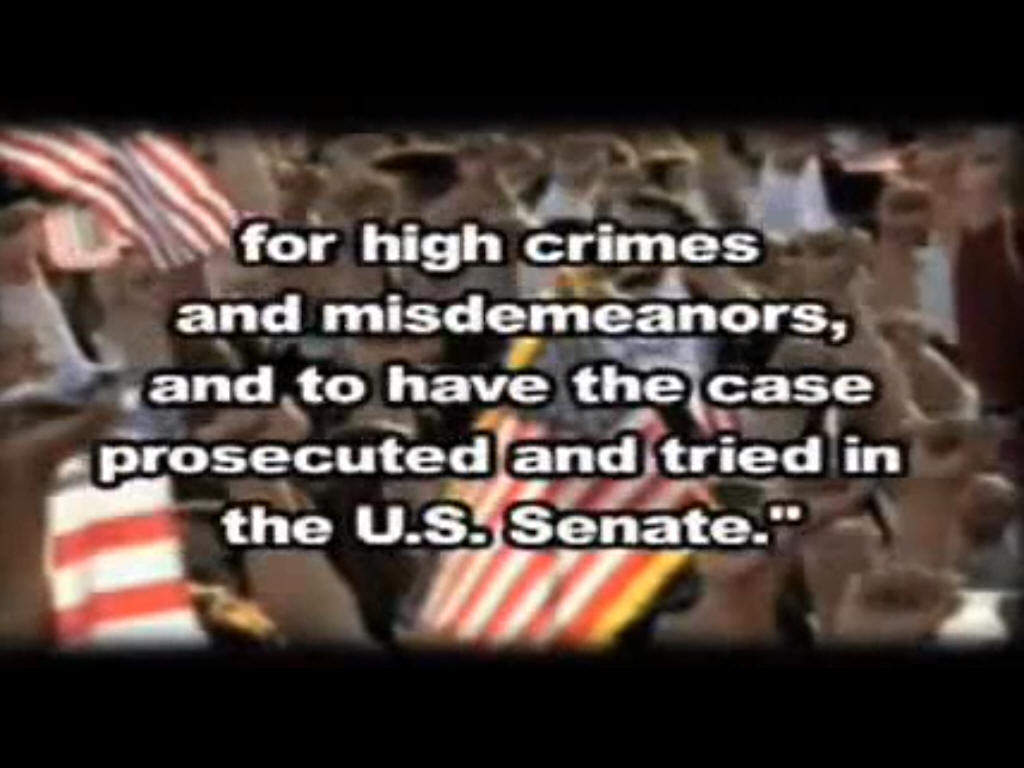
You can capture images from video's
while they're playing, which is really nice. Just press the "Print Screen"
button.
When you save your webpage, it will also save
your pasted image as a .JPG file. You can rename it whatever you want.
You can now use these images in future movies. Just click and drag the
photo from the "IMPORT" section of MAGIX MOVIE PRO onto your
storyboard below. Remember to click "EDIT" to the above right in MAGIX
if you'd like to get to the storyboard area to work on your movie.
How to Fix Mismatched Audio/Video
If you have a video where the lips of the person
talking (video) doesn't match the audio that you're hearing, you can
easily adjust and fix this problem. Each film clip that you've dragged
or recorded onto your storyboard is in two sections. The top is your
video and the bottom is your audio. This is nice, allowing you to work
with either separately. To fix video that doesn't match audio, right
click on either the upper or lower portion of the film to be fixed, then
select "Set Audio/Video Offset" and adjust it accordingly.
To avoid confusion, I adjust the video offset
either direction to start. If the offset gets worse, then you know that
you need to go the other way. I start with 15 points, then reduce it if
needed. By starting with a larger 15 point correction, you'll know
immediately if the problem has gotten worse or better. Then I fine tune
it. This is how I do it.
Note: YouTube's system doesn't like MP4 video
files. You'll get a warning if you try to upload one that says the video
offset will be messed up. I always upload Windows media (.WMV) files. I
used to upload MPEG2 files, but they are MUCH bigger in size (which is
why I went to WMV which are much smaller in comparison... and don't take
nearly as long to upload).
I really
appreciate this tool, as I've found many preaching videos that didn't
match. It's like watching those old Godzilla movies from the 1970 and 1980's
where the Japanese voices redone in English never matched the video.
Hot to Copy/Paste Text into Your
Movies
You can import text into TITLE boxes by copying
and then using your keyboard's hotkeys... Ctrl + V (trying to
right mouse click to paste doesn't work in MAGIX).
Also, MAGIX won't recognize HTML text, so what
you do is copy the HTML (webpage text) and paste it into Microsoft
Word and save it as "RICH TEXT FORMAT" (which is called an .RTF
file). MAGIX does recognize .RTF text. Word Pad
works just as well (located in your "Accessories" folder of your "Start
Menu" on your computer). Everyone has Word Pad. This saves a lot of time
typing in long webpages into MAGIX. There may be a better way of
importing text, but I haven't found it yet. I'm just a beginner myself
on MAGIX. I am simply sharing with you what I know works and has helped
me tremendously to make my own films and videos for YouTube and to
share.
How to Move Multiple Objects at
Once in Your Storyboard
Using the Shift and Ctrl Keys
As you're working on a film you'll often be
working on top of yourself. That is, videos on your storyboard may get
cluttered or end up far away from where the work is at. I learned a neat
way to move multiple files at once. For example: If I have a dozen
images that I want to move as a group... Just click the first image,
then press and hold down "Shift" on your keyboard, and press the
last image. Now let off shift. Click and drag your selection wherever
you'd like on your storyboard. This is the standard way of using the
Shift key to select multiple files at once on your computer.
You use the Ctrl key to select just one item.
What I often do is hold down the "Ctrl" button
while left clicking on each item until I've selected them all. Then let
off the "Ctrl" key, left mouse click again and move all the items at
once. The reason why I like using this method is because sometimes when
I press "Shift" and then select the end item, some of them don't
highlight if they're on a higher or lower track. By holding down "Ctrl"
I can individually select all the files I want from different tracks and
then move them.
You can even press "Shift" to select a group of
files, and then press "Ctrl" as well to select any files that you may
have missed. The SHIFT and CTRL keys are really great to learn and use
to select and move files. I use them all the time when working with
files.
Using YouTube
Most people don't know that there are user
options available to prevent indecent things from appearing with your
videos. Since YouTube is open to the public, there are some immoral and
bad things on YouTube. This is why it's even more important that
Christians upload tons of good, decent and righteous videos that honor
God and His Word.
I recommend always making your movies
“CreativeCommons,” which allows others to freely use your videos without
worry over copyrights. Understandably, YouTube strictly enforces
copyright laws to avoid lawsuits. So please share your original
Christian works with others, so that they'll have resources to contend
for the faith. I am saddened by the greed of so many professed
Christians who want to be paid for everything.
I understand the reasons for copywriting some
works (mainly so that dishonest and greedy people can't steal or or go
sell your work), but let's focus on things that don't need to be
copyrighted. I mean, if you do a work and copyright it, at least share
some of it. For example: Many people author a great book and freely
share the first few chapters to spark interest. I like that. At least
they're sharing some of their works and not hording it. There are so
many awesome and doctrinally sound books from times past, that are
sitting idle today; while all manner of heresy and deception are being
sold in bookstores and on the internet.
If you do have third-party content in your
videos, YouTube will not allow you to make it “CreativeCommons.” I hope
and pray that many Christians will start uploading Christ-honoring
videos to the internet.
First, if you allow comments, mean people are
going to mock the Word of God and use vulgarity and curse words. Sadly,
the “F___ word” is common and allowed on YouTube. It is mainly for this
reason that I always disable comments. I went to look up a Chinese
recipe and found a very nice video. There were comments attacking the
man's culture and making fun of him, calling him names and saying rotten
things about his cooking. I then understood why other members don't
allow comments on their cooking videos. It's much worse for any videos
praising the Word of God or the Son of God. Every form of vulgar slander
and potty-talk is found on the internet. This evil world hates God. I am
preaching the truth and don't care what the God-haters and blasphemers
have to say. I'll never enable comments, because this wicked generation
is characterless and totally devoid of God.
Another thing you can do to safeguard your
videos is to go into your account settings and specify that you don't
want advertisements appearing on your videos. That's nice that YouTube
gives users this option.
A third thing that you can do is choose not to
allow other videos to be displayed at the end of an embedded video. When
you click to “Share” on a particular video, and then “Embed,” put a
check into the box that says, “Show suggested videos when the video
finished.” Unchecking this option will prevent other videos (which may
be indecent) from being displayed at the end of a video which you've
embedded.
Importing Your Own Original Content
Videos
You can also import your own home
videos into your movie. You do this also by clicking on "RECORD" at the upper
right-hand of MAGIX. You can record directly from your video camera into MAGIX.
Perhaps use a sermon by your pastor, or of yourself sharing your Christian
testimony. YouTube is completely free and there are numerous others websites to
upload video to as well. The world is turning to the internet.
If SOPA is passed into law, it
will be like a nuclear bomb on the internet. Any websites, videos or web
content that is even thought to infringe on a copyright will be cancelled,
deleted and/or censored. This is why I am telling you about these FREE,
LEGAL and COPYRIGHT FREE resources to make your own films. Don't give the
Devil a reason to silent your voice for Christ on the internet.
Of course, anything that you
personally record is original content and no one can say anything about it, so I
encourage you to make videos of everything from homelessness on the streets, to
cooking, to auto-repair, to sermons of your pastor (with his permission) to...
YOU NAME IT!!! Upload it! Make sure to share the gospel of Jesus Christ in EACH
VIDEO!!! It's a great opportunity! Upload them to the internet.
If you upload to YouTube, make
sure to EDIT the video after it's uploaded and under LICENSING specify,
"CREATIVE COMMONS LICENSING" so others can use it in their videos. If a
video only has a STANDARD YouTube license, it may or may not be copyrighted.
Usually news is not and is safe to use unless otherwise stated. Alex Jones
on Infowars is safe to use. Anything from the mainstream newsmedia is safe.
You can record from the digital out of your TV right into your camcorder and
then upload mainstream news into MAGIX to use in a film (or you can record
it from internet news online. There's TONS of resources to use.)
It can be frustrating searching for
everything that you need to make a movie in one day. What I do is keep my eyes
open continually for anything that jumps out at me... music, images, videos,
news... and I save it into a file for future use. Just create a file somewhere
(I use my desktop so I'll remember where it's at) and save things as you run
across them. If it's a sound that's not copyrighted, record it with MixCraft. If
it's a photo, make sure it's not copyrighted and save it. If it's a video,
record the clip with Magix Movie Pro. This way you'll already have a pretty good
idea which direction to take your movie by the time you have a bunch of
resources.
A lot of people want to make their own
videos and are looking for quality resources in the CreativeCommons area. It's
an opportunity to share sermons, Biblical truths and the gospel of Jesus Christ
with other. Let's flood the internet with Scriptures, sermons and the things of
Christ. People will find them. Everything that you upload to the internet for
Jesus Christ is an investment in eternity!
You are more than welcome to use
everything on my website in your films. You have my permission to use anything
and everything. No credit needs to be given. God is keeping record of my works.
Just use my search feature at the top of the main page and
click on "images" in the search engine. There are several hundred images on
my ministry website.
And remember, all of the videos at
CreativeCommons are free, legal and copyright-free for you to use in
your own videos. The possibilities are endless...
CREATIVECOMMONS
What I do is click and drag the edge
of each photo and movie clip on my storyboard in just a little bit, which makes
it fade-in and fade-out at the beginning and then at the end. It gives it a
professional look. I do the same with each audio clip. I rarely have a voice
speaking without some type of audio in the background. Voice is boring by
itself, but is more interesting with some music.
In fact, mixing voice and music is a
powerful tool that I encourage you to use. Just make sure that the voice is a
bit louder than the music. Sometimes I want the music very low and just barely
heard for effect. At other times I may want the music a little louder,
especially when using images. Making films is an expressive art, allowing an
individual to express their opinions with sounds and graphics to enhance the
message.
Every Person You Reach
Counts!
Also, don't have unrealistic
expectations. If you upload a video to YouTube and 400 or 500 people view it in
a year, that's about average. That's a lot of people! Most churches only have
less than 50 members. I you have an online ministry that reaches hundreds of
people a week, that is awesome.
I used to get discouraged when I saw
wicked people prospering, YouTube videos by heathen Pop singers, getting
200,000,000 hits.
Shakira
had the most popular video ever on YouTube. Sadly, she also blasphemes God
horribly in her sinful song, HOW DO YOU DO? What an ingrate! I
know that hardly anyone views my videos compared to Shakira. Praise God for my
Signs of Satan video
which has received over 30,000 visitors! That's bigger than a sports stadium
filled with people!
Jesus said that the End Times would
return as it was in the days of Noah... when everyone was eating, drinking,
marrying and partying... but then the flood came and took them all away into
Hell forever (Matthew 24:37-38) I see a lot of people these days in American
society who don't care about God, truth or what's right. You can't go anywhere
with having to battle
A Great and Effectual
Door is Opened Unto Us (1st Corinthians 16:9)
The reality of the matter is that
people from around the world are increasingly searching the internet and the
trend will continue, although government intervention and censorship will
eventually ruin the internet for truth-seekers. I personally believe that as
long as the internet is free and without censorship that the Lord will not
return, because 2nd Peter 3:9 teaches that the only reason Christ hasn't
returned is because God is waiting for more people to repent and get saved. The
internet is waking people up and reaching untold millions of souls in the name
of Jesus Christ.
When the criminal elite Globalists
completely hi-jack the internet (like they have all of America's major
newspapers and mainstream newsmedia), I believe the Lord will likely return
because the internet is the last remaining bastion of truth today in the
world... AND, likewise, it is also quickly becoming the main source of
satanic indoctrination and worship of the image of the Beast (Revelation 13:15).
When people are no longer getting saved, as in the evil days of Noah when only
eight people got onto the ark, Christ will return. 2nd Peter 3:9 teaches this.
Jesus said the world would once against become wicked as it was in the days of
Noah (Matthew 24:37-38). And so is the world becoming today.
When the Gospel has been preached
throughout the four corners of the whole world, and people are no longer
receiving Christ, then Jesus will return. The internet will undoubtedly be
instrumental to the Antichrist. Biblically, we don't know for certain when the
Lord will return (the Rapture) for His saints, but we do know the End Time
conditions which the Lord spoke of, when He wouldn't faith any faith (Luke
18:8). There's lots of religion in the world. There are some wonderful religious
people, who are really trying to live right; but they know it and are
self-righteous and lost in their sins. Christ only saves THE UNGODLY (Romans
4:5-6).
We have a one-time opportunity today
to win the world to Jesus Christ. So what are you waiting for, start making some
films and join the battle for the Lord! Let's get the Gospel out... the true
Gospel that says Jesus died on the cross, was buried, and physically rose again, and only saves wicked
sinners through His shed blood. Jesus doesn't save religious people. Jesus
doesn't save good people. Jesus doesn't save sincere people. Jesus saves THE
UNGODLY who trust on Him!!!
Start
You Own Christian Website
I Encourage Others to
Make Movies
You could literally start a ministry
just making documentary films. You can go down to your local library and
research tons of older books that are out of print. There you'll find tons of
ideas, quotes, photos to scan and truths to teach. In the past numerous people
asked me where I found all this stuff to make my website. I tell them that I'm a
truth-seeker and my mind is always on the lookout. While most people are
preoccupied with hobbies, television and recreational activities (doing nothing
for Christ's sake or the Gospels), I'm busy searching for the truth of
everything and things of interest. I must have the truth! The entire purpose for Jesus coming into the
world was to bear witness unto the truth (John 18:37).
America Needs Voices!!!
Ye Must Be Born Again!
|
You Need HIS Righteousness!

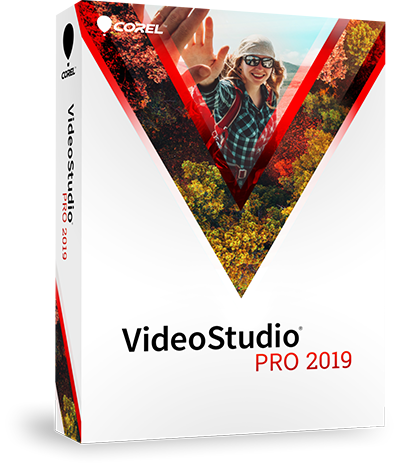 I encourage Christians to make films and get the truth out. You can
upload your films, burn them to DVD to share with others, or watch them
on your 300 inch television screen (just kidding). It is easy to
make professional looking films on your home computer with just
Corel Visual Studio software and a high speed internet connection
(which I think everyone has today unless you live in a third world
country).
I encourage Christians to make films and get the truth out. You can
upload your films, burn them to DVD to share with others, or watch them
on your 300 inch television screen (just kidding). It is easy to
make professional looking films on your home computer with just
Corel Visual Studio software and a high speed internet connection
(which I think everyone has today unless you live in a third world
country). 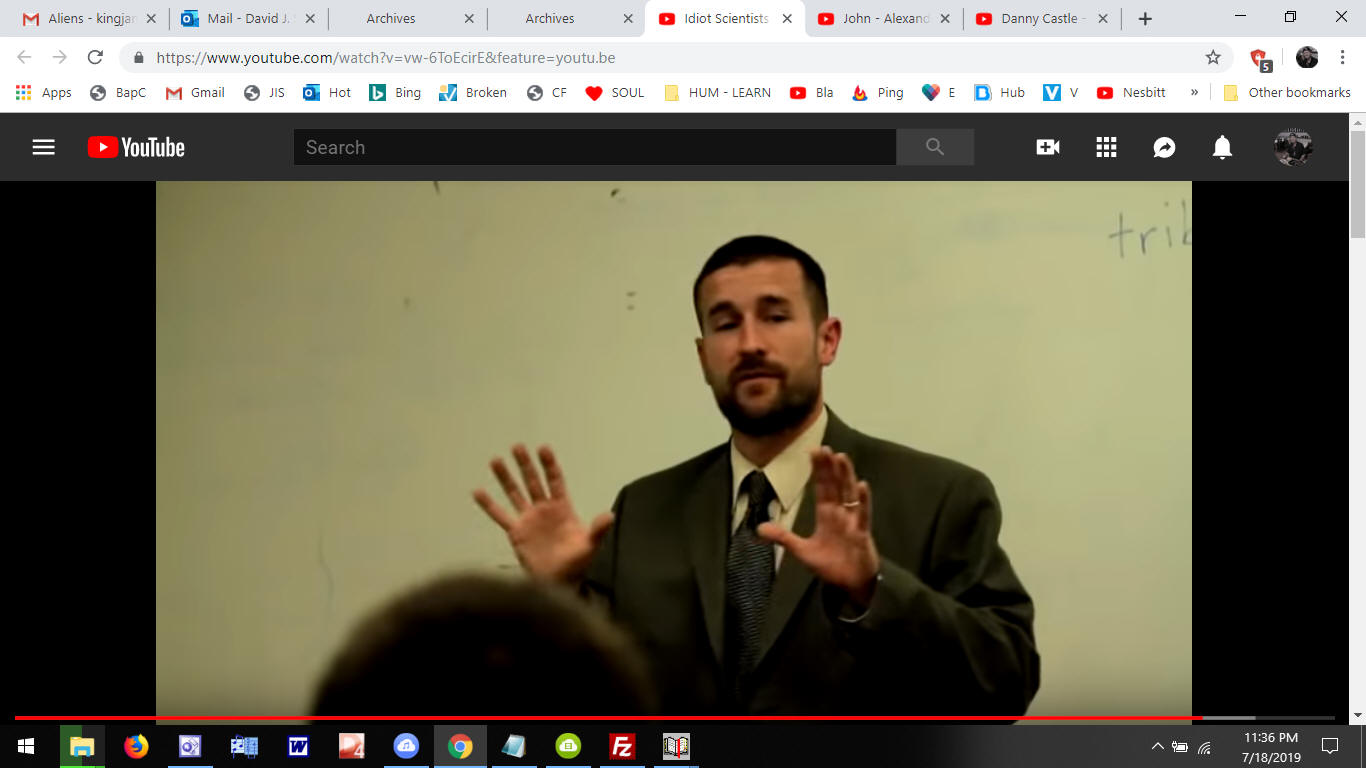
 I
have both MAGIX and COREL. So often use MAGIX MOVIE EDIT PRO
(I have the "PLUS" version, which is $99) just to improve audio quality.
You can import an MP3 or WAV file and then double-click on the track (or
right click and select "Properties"). In properties you can put a check
into the box for removing hiss or other options. I usually select "weak"
or "medium" at a range between 6 or 15. There's a trade off though. As
you go stronger with the hiss removal tool, your recording will begin to
sound garbled if you use "high." Albeit, this feature WORKS well.
I
have both MAGIX and COREL. So often use MAGIX MOVIE EDIT PRO
(I have the "PLUS" version, which is $99) just to improve audio quality.
You can import an MP3 or WAV file and then double-click on the track (or
right click and select "Properties"). In properties you can put a check
into the box for removing hiss or other options. I usually select "weak"
or "medium" at a range between 6 or 15. There's a trade off though. As
you go stronger with the hiss removal tool, your recording will begin to
sound garbled if you use "high." Albeit, this feature WORKS well.